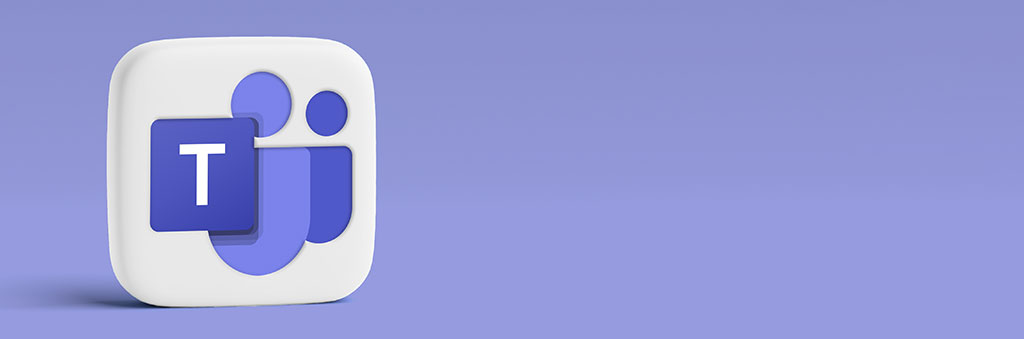Microsoft Teams has graduated from a lockdown tool for keeping in touch when working remotely, to a bona fide collaboration platform used daily by businesses across the world. This is in no small part due to Microsoft’s investment into the technology, as it sought to make Teams a leader not just in virtual meetings, but as a collaboration and connectivity solution around which companies can build their business.
All this means there are a huge array of tools, techniques and tricks that you may be unaware of, but which could help you make the most of MS Teams – or at least make your life easier and your time used more efficiently. Here are five that could come in handy.
1. Create email addresses for channels
Despite the chat functionality, many people within your Team may prefer to use email – or steadfastly refuse to change old habits. An easy solution for this is to generate a new email address for your channel. Simply select the ellipsis next to the channel name and select ‘Get email address’, then users can email this directly and their messages will show in Teams.
2. Keep a lid on notifications
Do you find the seemingly constant stream of alerts distracting from large jobs at hand? When you need space to work unimpeded, go to your profile and select ‘Notifications’. From here you can amend the type and frequency of notifications you receive.
3. Save a message for later
If you want to keep notifications on but keep messages handy to be read later, Teams has the functionality to do so. On receiving a message, hover over the ellipsis next to it then select ‘Save this message’. Then, once you have the scope to pay it more attention, simply find your saved messages (easily done by searching ‘/Saved’) to see everything you’ve put by.
4. Send messages urgently
You’re likely aware of the ‘High priority’ email setting in Outlook, but did you know there’s a similar feature on MS Teams chat? Simply select ‘Urgent’ or ‘Important’ from the options below the text input field to ensure your message recipient knows you want a quick response.
5. Run a poll
Need a quick answer to a question? Polls are one of the best ways to do this, ensuring you get responses from colleagues without taking up too much of their time. From the message box, simply click ‘Polls’ to open the creation assistant. It’s reassuringly easy to create a poll (offering many options such as sharing results or keeping them private), then all you have to do is sit back and watch the responses flood in.